- About
- Academics
- Admissions & Aid
- Life
- Research
- News & Events
- Homecoming
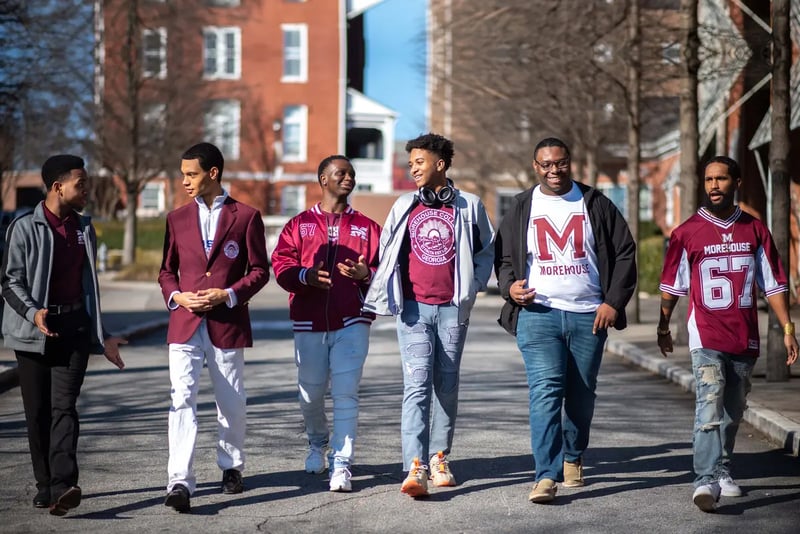
Home
> Admissions
> Resource center
> Admitted students
> Arc social media tips
Social Media Tips for Admitted Students
Share the great news that you have been admitted!
Congratulations on becoming part of the Morehouse College family!
Here are the Social How-To’s to help you spread the word.To help students and their families celebrate early acceptance, we’ve put together some social posts that will spread the word on your favorite platforms. Here’s a step-by-step guide to posting on Instagram and Facebook.
How to Post to Your Instagram Feed
Learn More
How to Post to Your Facebook Feed
Learn More
 Instagram
Instagram
The following are tips and images you can use to post on Instagram:
On Mobile
Follow these steps:
- Save our image (below) to your photos.
- Open the Instagram app or navigate to Instagram on your mobile browser.
- Tap the “plus” sign then tap “Post.”
- Scroll through your phone’s photo library to find and select the Morehouse photo you just saved.
- Tap “Next.”
- Write your own caption, or use ours below. To use ours, just copy and paste it into the textbox.
- Tap “Share” to post to your Instagram feed.
- Hashtags for students:
- #ImGoingToMorehouse
- #FutureManOfMorehouse
- Hashtags for families:
- #ProudMomOfMorehouse
- #ProudDadOfMorehouse
- #ProudFamilyMemberOfMorehouse
- #IKnowAFutureManOfMorehouse
- Hashtags for students:
On Desktop
Follow these steps:
- Download our image (below) and save it to your photos with a name that’s easy to find.
- Open a new browser window and navigate to Instagram.
- Click the “plus” sign.
- Click “Select From Computer.”
- Find the Morehouse image you just saved. You can choose the photo or drag and drop it from your file browser window.
- Click “Next.”
- Write your own caption, or use ours (below). To use ours, just copy and paste it into the textbox.
- Click “Share” to post to your Instagram feed.
Captions
For Students:
- You’re looking at the future Man of Morehouse!
- I worked SO HARD for this moment and it’s finally here. Can’t wait to get started!
- Morehouse, here I come
For Family:
- Guess who got early admission to MOREHOUSE COLLEGE!
- I’m so proud of my Man of Morehouse. He worked hard to get here and deserves every second of this incredible achievement. Can’t wait to see where his future takes him!
Instagram Story – Morehouse GIFs
Follow these steps:
- Navigate to the Instagram home screen.
- Tap your profile picture in the upper left-hand corner.
- Choose and upload content, like a photo or video of you celebrating.
- Select the sticker icon, which looks like a square smiley face.
- Use the search bar to look for “Morehouse.”
- Select your GIF.
- Drag and drop the GIF into your Story and reposition it as desired.
- Select “Your Story” to finalize.
Images for Instagram Posts
Student Post Image #1 |
Student Post Image #2 |

|

|
Parent Post Image #1 |
Parent Post Image #2 |

|

|
 Facebook
Facebook
The following are tips and images you can use to post on Facebook:
On Mobile
Follow these steps:
- Save our image (below) to your photos.
- Open the Facebook app or navigate to Facebook on your mobile browser.
- Go to the top of your Feed and click “Photo.”
- Tap “Browse” to select the Morehouse photo from your phone.
- Write your own caption, or use ours (below). To use ours, just copy and paste it into the textbox.
- Click “Post.”
On Desktop
Follow these steps:
- Download our image (below) and save it to your photos with a name that’s easy to find.
- Open a new browser window and navigate to Facebook.
- Click “Add Photos/Videos” to find the photo in your files.
- Write your own caption, or use ours (below). To use ours, just copy and paste it into the textbox.
- Click “Post.”
Captions
For Students:
- Just got my Morehouse College acceptance letter. I’m officially a Man of Morehouse!
- I’m so grateful to everyone who joined me on this journey. Thank you all for helping make me be the man I’m meant to be. Now who’s up for a celebration??
- Morehouse, here I come
For Family:
- Guess who got early admission to MOREHOUSE COLLEGE!
- I’m so proud of my Man of Morehouse. All that hard work is finally paying off. Now the whole world will get to see what his family already knows — HE’S AMAZING.
- No one is more deserving than you, [Student Name Here]. The future is bright and I can’t wait to see what you’ll do with it 😘
Student Post Image #1 |
Student Post Image #2 |

|

|
Parent Post Image #1 |
Parent Post Image #2 |

|

|
Additional Resources
FAFSA Information Hub
Learn More
Make A Deposit
Learn More
Tuition and Fees
Learn More
Financial Aid
Learn More
Visit Us
Learn More